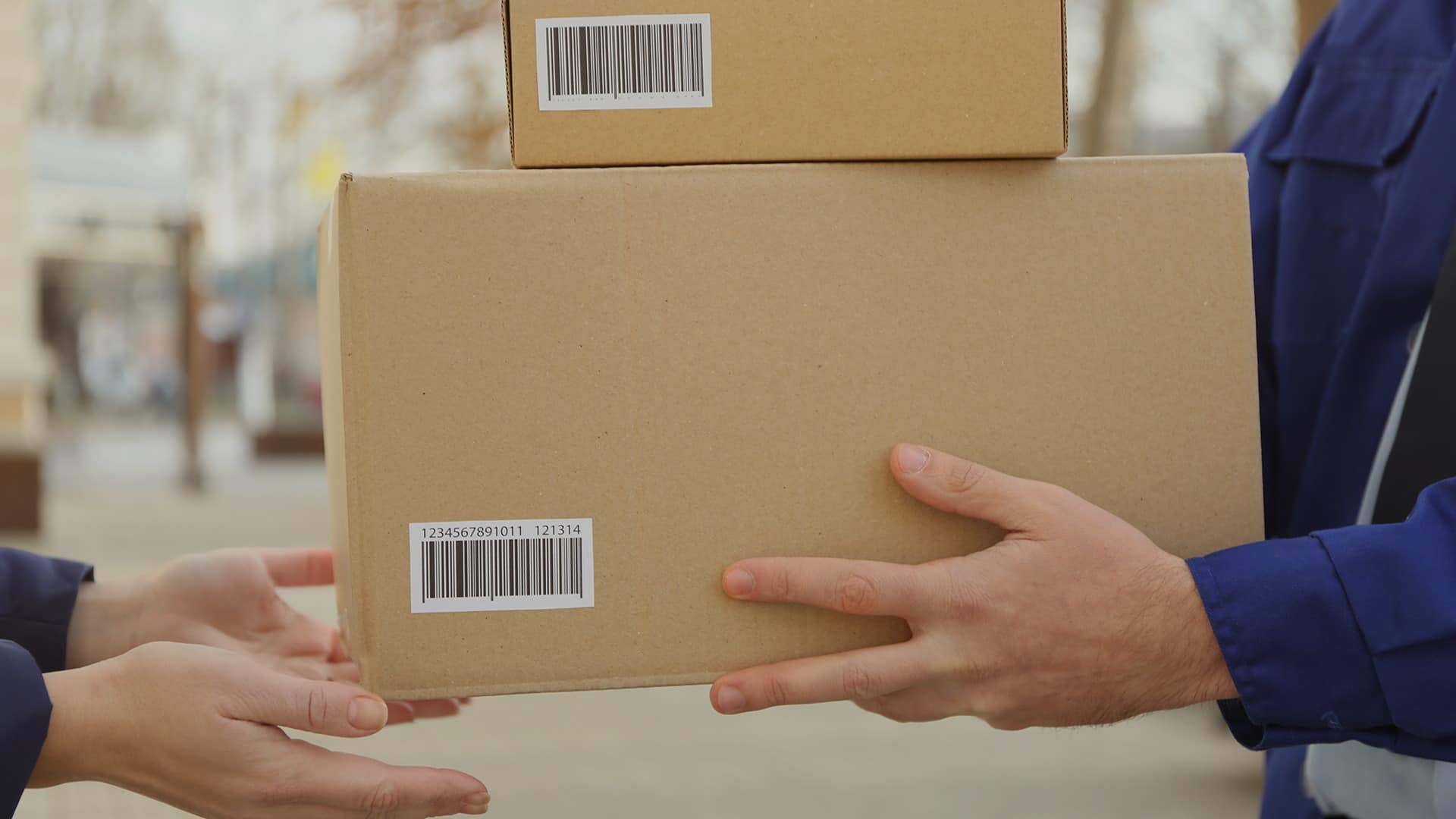
FedEx
Federal export laws and university requirements may apply to your international shipment depending on the item, destination, end-user, and end-use. To minimize risks of customs delays, seizure of goods, or inadvertent violation of federal export laws resulting in fines and criminal convictions, please submit a Shipment Review Form to the Export Control Office. This review will help determine whether an export license is required as well as any restricted party or sanctioned country screening. For additional information such as university requirements on shipping recordkeeping or to request an export control review, please see the Office of Research’s International Shipping website.
FedEx Contacts
- Domestic customer service (800) GO FEDEX or 800-463-3339.
- Technical support 877-339-2774.
- International customer service 800-247-4747.
- Rate questions or discrepancies, contact Jennifer Chey.
How to
Request a FedEx Expedited Account
- The FedEx expedited account provides access to UC discounted shipping rates.
- Departments that did not establish account numbers under the FedEx Direct process will need to request a new account.
- Managers and supervisors are required to complete FedEx Account Authorization forms on behalf of department staff and faculty.
- Online access: FedEx.com/US.
- Contact your Department Manager to confirm that your department did not establish an account number under the FedEx Direct process.
- Complete the FedEx Expedited Account Request Form and obtain signature approval from your Department Manager.
- Email the completed form to PALCard@uci.edu.
- An account will be issued within one business day with a FedEx account number that may be used online.
- Distribution Services will send a supply of 25 domestic and 25 international paper airway bills within 3 business days, in the event that paper bills are needed.
- Accounts Payable will bill the account or fund indicated on the form.
- For more information, please refer to the FedEx Expedited Account Registration Instructions .
| Tasks | Steps |
|---|---|
| 1. Visit www.FedEx.com/us |
|
| 2. Add additional employees to an existing FedEx account – ONLY for accounts established through the "Expedited Account Request" |
|
| 3. Update Department name |
|
| 4. Customize shipping options |
|
| 5. Customize References (optional) |
|
| 6. Defaults |
|
Using FedEx Direct (Ghost Account)
- Select 'FedEx Ship Manager' invitation link.
- Choose a user ID and password and enter these in the Login Information section.
- If you enter a user ID that has already been selected by someone else, you will be prompted with alternate suggestions.
- Select a password that is easy to remember, and hard for others to guess. Your password:
- Must contain at least one letter and one number.
- Cannot contain 'UCI' or your name.
- Choose a reminder question from the secret question drop-down list.
- If you forget your password, this is the question you’ll be asked to verify your identity.
- Enter your name and office address in the 'Contact Information' section.
- When entering your phone number, enter the area code and phone number without dashes or other characters, e.g., 9498241111.
- Press the ‘I Accept’ button to agree with the FedEx.com terms of use.
- You'll receive a confirmation e-mail containing your registered user ID. For security, it will not contain your password.
- For questions or assistance with registration, contact FedEx, 877-339-2774.
- Access FedEx Create a Shipment and login with your user ID and password.
- Your name and address will automatically display in 'From' box.
- Enter the shipping contact name and address in 'To' box.
- Enter Package and Shipment Details in box #3. A maximum number of 10 packages can be processed in a single shipment.
- 'Billing Details' in box #4 will display automatically.
- Calculate rates and transit times and select an option.
- Edit 'Shipment Notifications' if you would like various email notices turned on when a shipment is made and/or delivered.
- Select the notification type.
- Add additional recipients if needed and/or add a custom message to be included in the notification emails.
- Press 'Ship' to complete the shipping process.
- Print the shipping label and affix to FedEx packaging or your packaging.
- Review drop-off options and identify FedEx pick-up / drop-off locations .
- FedEx login IDs and passwords may not be shared.
- Sharing IDs and passwords will result in closure of an employee’s FedEx account.
- Department employees who need to ship via FedEx, but do not have an account, must contact their Department Administrator (DA).
- The DA is the only person authorized to provide access.
We recommend using one of the browsers listed below for an optimal experience:
- Microsoft Windows
- Google Chrome 21+
- Microsoft Internet Explorer 7.0+
- (Note: IE9 and higher are best viewed in compatibility mode)
- Mozilla Firefox 16+
- Safari 5.0+
- Apple Mac Browsers
- Mozilla Firefox 16+
- Safari 5.0+
Using FedEx Direct (Department Administrators)
- Select 'FedEx Ship Manager' invitation link.
- Log in to FedEx.com/us with your user ID and password.
- Select the 'Administration' tab.
- If the Administration tab is not viewable, select the Ship tab at the top of the page and mouse over the down arrow.
- Select 'Create Shipment' from the resulting drop-down menu and the Administration tab will appear.
- In the 'Users' box, select the 'Invite User' button.
- Your department name should appear in the 'User Details' box.
- Create a user alias by typing the first initial and last name of the user, example: PSmith.
The alias should correspond to the name displayed in the 'Accounts Available' box. - Enter the user's last name, first name and e-mail address; the same as the name displayed in 'Accounts Available' list.
- Do not select names from the 'Assigned Accounts' list.
- User settings automatically default to ‘Use department privileges, references, and defaults' and Regular user (non-admin).
- Do not change these settings.
- Press the purple 'Invite User' button. Users will receive an e-mail from FedEx stating 'You’re Invited to Access FedEx,' which will prompt them to register by creating a logon ID and password.
- Select the 'Administration' tab.
- Select the 'Users' tab.
- Active - status for users that have completed the registration process.
- Pending - status for users that have not completed registration.
- Select the 'Administration' tab.
- Select the 'Users' tab.
- Press the 'Re-Invite User' button to resend an invitation to users with a 'Pending' status.
Third Party Shipments
- Access Create Return Shipment and login with your user ID and password.
- Verify that the information in "Return Package To" is correct.
- Complete information in "Return Package From". This information should reflect the name and address of the person/company who is sending the package to you.
- Note: Third party email labels cannot be processed at FedEx.com/us for destinations outside of the United States. Contact your FedEx Department Administrator to obtain your FedEx account number, so that you can provide it to 3rd parties that reside outside of the United States.
- In "Package and Shipment Details", select "Email Label" in the "Return Label Type" drop-down.
- Enter an expiration date for the email label. The shipper must ship by this date.
- Enter the email address of the person who will receive the shipping label.
- Complete all fields marked with an asterisk (*).
- Verify that the information in "Billing Details" is correct.
Add notes about the shipment in the field labeled 'Your Reference'.
- Complete your shipment by clicking the "Ship" button.
- The shipping label will be sent immediately to the email address you’ve indicated.
Need a departmental FedEx account number? Request Now
FAQs
Yes. Once an account is established and linked to a single shipper, the Department Administrator (DA) for the account may extend shipping privileges to other employees in the department. When the DA authorizes an additional employee to ship under the account, the employee will receive an email invitation to create a user name and password for shipping on the account.
When a shipment is processed by any of the authorized users, the charges will be billed to the account/fund/sub that was specified when the account was established
Typically a supervisor or finance manager should serve as the FedEx Department Administrator. The DA is responsible for the oversight of shipping transactions to ensure they are for official university business and that shipping rates are billed accurately.
As many as needed to provide adequate coverage for shipping FedEx packages.
Fill out a Supply Order Form.
Charges for each FedEx account are billed to the UCI account/fund/sub that was indicated on the FedEx application. The billing process is facilitated through a single-supplier PALCard ghost account.
Yes, since FedEx charges are processed through a PALCard ghost account, Reviewers may reallocate charges within 14 calendar days of receiving the Work-In-Progress (WIP) email notification.
No, the PALCard Ghost account can only be used in conjunction with a FedEx account. It is a single-supplier VISA account.
U.S. Bank automatically sends a letter notifying account holders that their account must be activated. All ghost accounts will be activated by the PALCard team. The letter should be shredded.
Select the link in the upper left corner titled, 'Forgot Your Password or ID' on the FedEx.com/us.
FedEx Ground is the second largest ground carrier in North America, delivering approximately 1.8 million ground packages each business day. FedEx Ground rates are typically more economical than UPS.
- Login to FedEx.com/us using your FedEx account login ID and password.
- Mouse over the 'Ship' tab and you'll be presented with a list of menu items.
- Select 'Get Rates and Transit Times.' When you are prompted to select a 'Package type,' select 'Your Packaging.'
- This will produce a list of UC-negotiated FedEx rates including Ground.
From the U.S., FedEx Ground offers cost-effective 1-5 business day ground delivery to the contiguous U.S., and 3-7 business day ground delivery to Alaska, Hawaii, Canada, and Puerto Rico.
Packages may weigh up to 150 lbs. and have a combined length and girth of no more than 165 inches.
There are 7 FedEx Pick-up and Drop-off Locations .
FedEx First Overnight® is typically the most expensive and fastest delivery. Log into FedEx.com/us with your UCI FedEx account number, and use the FedEx 'Get Rates Transit Times' tool to obtain rate comparisons.
No, UC's contract with FedEx provides a substantial discount, and therefore includes a "no dispute for service failure" clause.
FedEx account numbers should never be given to a third party. However, employees with FedEx account numbers may use a tool at FedEx.com to safely email a shipping label to a 3rd party.
Call 877-339-2774 or mouse over the 'Help' button while Preparing a Shipment, and select 'Online Technical Support.' An interactive Help Guide is also available.
Need personalized assistance?