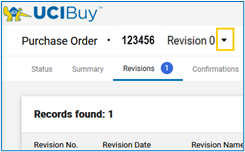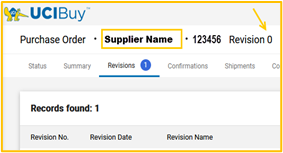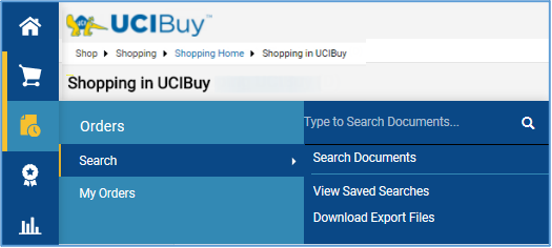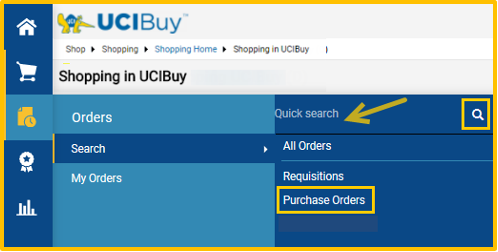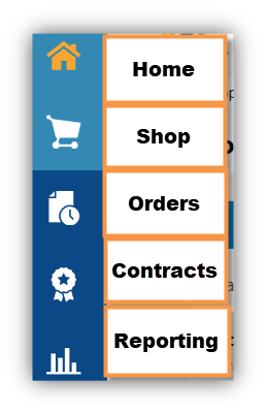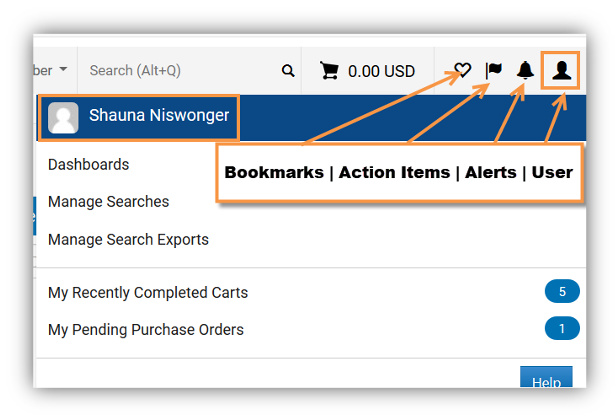Announcements
UCIBuy Announcements
Catalogs in the Pipeline
Please check back soon.
Scheduled System Updates
Changes to the PO Document Header in UCIBuy:
- The Supplier Name is now displayed next to the PO number on the UCIBuy PO Document Header for easier identification.
Old PO Document Header
|
New PO Document Header
|
- Location of Drop Down menu to access the Print Fax Version function has changed:
- Previously: 6 located after the Revision number.
- Now: Ellipsis ··· located in the far right corner of the PO Doc Header.

Reminders:
- The term Print ‘Fax’ Version is an internal system reference to the printer friendly version of the PO document, which can still be saved as a PDF and sent via email or fax as needed.
- Do not use printer icon as displayed on the right as it will generate a PO summary instead of the proper PO format that is sent to vendors.
Next Steps:
- For Contract Managers who manually distribute Purchase Orders, please review the two options for Printing POs for manual distribution in this document.
- Option 1 – Shortcut
- Option 2 - Traditional
- Alert for Option 2 (Traditional) - Selecting the Manual Distribution link located under the Revisions tab of the PO relies on users enabling the > within the browser. Please view the instructions in the above link to prevent or resolve any potential error.
Option 1 – Manual PO Distribution (Shortcut):
- To pull up the PO document in UCIBuy, use either the Fly out menu on left (Orders > Purchase Orders) or enter the PO number in the the Search Field to the right:
- Fly Out Menu Search will return POs created in the Last 90 days by default.
- Search Field on the top right will search POs regardless of creation date.

- If using the Search field in the top right, click through on the appropriate PO link displayed under Purchase Orders.
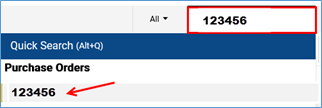
- Note that the PO Document in UCIBuy now includes the Supplier Name.
- Use the ellipsis (three horizontal dots) to the right to view drop down menu.
- Do not use printer icon as displayed to the right as it will generate a PO summary instead of the proper PO format that is sent to vendors.
- Select Print Fax Version.
- Select Save as PDF when printing PO.
- Distribute PO PDF to supplier via email or fax.

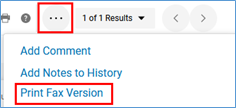
Option 2 - Manual PO Distribution (Traditional Method):
- To pull up the PO document in UCIBuy, use either the Fly out menu on left (Orders > Purchase Orders) or enter the PO number in the the Search Field to the right:
- Fly Out Menu Search will return POs created in the Last 90 days by default.
- Search Field on the top right will search POs regardless of creation date.

- Ensure Third Party Cookies for UCIBuy are enabled in the browser of choice.
- Under Revisions, select the Manual Distribution link to access the Printer Friendly version of the PO.
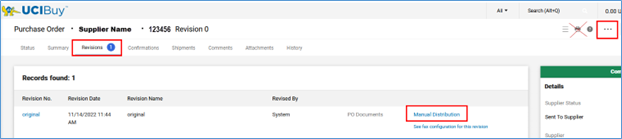
- Do not use printer icon as displayed to the right as it will generate a PO summary instead of the proper PO format that is sent to vendors.
- Distribute PO PDF to supplier via email or fax.
For questions or concerns contact ucibuy@uci.edu.
UCIBuy undergoes minor maintenance releases as well as scheduled major releases to update software, feature requests and enhancements to the platform. Relevant information impacting users will be communicated in advance.
UCIBuy will be unavailable from Friday, November 6, 2020 at 6 p.m.–Monday, November 9, 2020 at 7 a.m.
Old Doc Search
|
New PO Doc Search
|
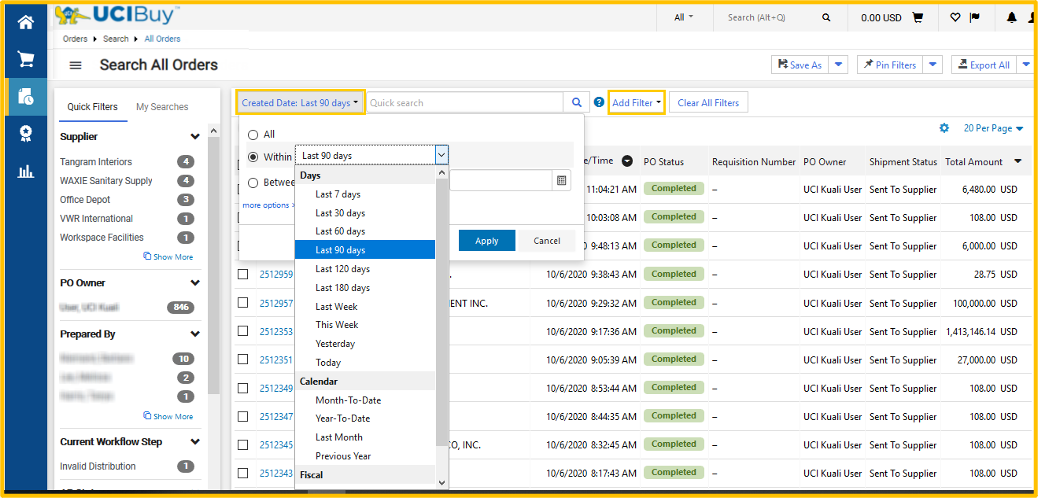
- Accessing the search page, a list of all the orders from the past 90 days (default range) is already displayed. Adjust the date range by selecting the date filter to the right of the quick search bar.
- To add filters, select the add filter button and select the data type to filter; there is no limit to the number of filters that can be selected.
- Quick search bar in fly out menu allows you to enter a specific PO number in the field, then click on magnifier icon to pull up only that result.
- Export all or select specific rows for export.

Effective Monday, April 6, 2020, UCIBuy will experience enhancements to its User Interface, which will continue to provide access to familiar site functionality.
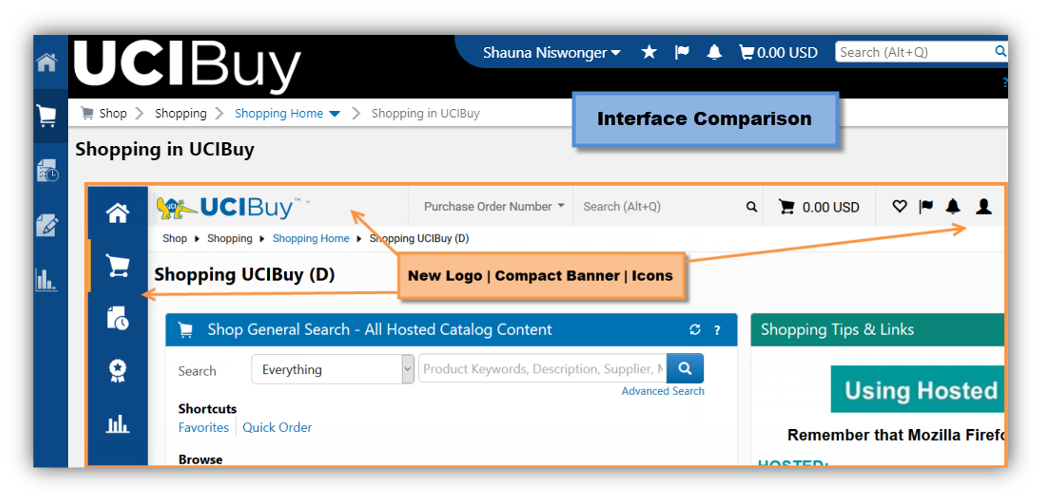
Highlighted Changes:
- Elements in top site banner will appear more compact, including the logo and breadcrumbs in upper left.
- Navigation icons appear in the same vertical order and use intuitive symbols.
- Hovering over the left icons reveals the new fly out color scheme and existing menu options.
- One can still access the general search bar, current shopping cart, alerts, and notifications and the individual user profile.
- Alerts and notifications count icon is now a color indicator displaying pending alerts or notifications without showing the actual count.
- User name drop down is now a profile icon to the right, providing direct access to user name, manage searches, exports, view recently completed carts, etc.
|
|
System Status
|
UCIBuy is stable and no issues reported. |
If you have not been able to resolve your issue after referencing Technical Support, contact the UCIBuy Administrator to report any specific error messages you may be receiving.
Need personalized assistance?